This is probably the longest time that I’ve had a post that I’ve started (in July) but haven’t finished…but it looks like we’ve finally made it 🙂
Over the last 18 months there have been several times when I’ve wanted to ‘resend’ a BOD to ION, however I haven’t had access to a sFTP server or I’m wanting to quickly create a simple Document Flow to test something really quickly.
Usually in those instances I’ve set up an ION connection point so I can push the document to an ION API via Postman, but the issue with this is that you have to use a specific ION API ClientID value – which is just irritating 🙂
Of-course, I ended up writing a quick hack to solve this problem.
This post will assume that you are familiar with Data Flows, Connection Points and the ION APIs.
The API that we are interested in is the /v2/message from the IONMessagingService, we will submit our BOD through this API.

Setup
Set up and Authorised App
This supports both Backend and Web Application Authorisations. In this example I use the Web backend

We will want to download the .ionapi file – note that we will need the ci field from that file when we set up the connection point.
Setup the Connection Point
We need to set up a connection point – an IMS via ION API. Here we will paste in the client id (ci field) from an authorised applications .ionapi (you can create either a web authentication or a backend service)
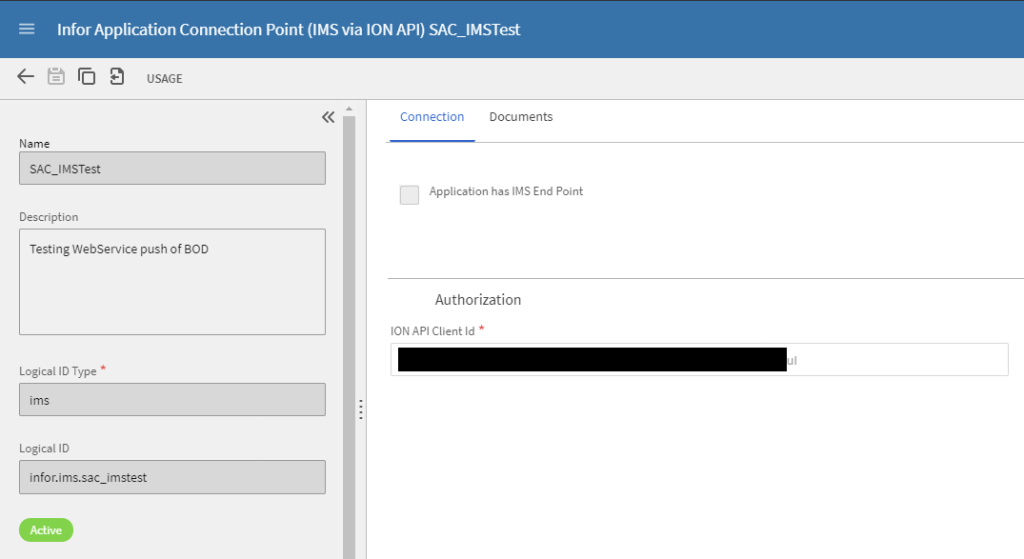
Then add the BOD we want to leverage

Set up the Data Flow
We then want to create the document / data flow. In my case I wanted it to go to M3

And again, we want to specify the BOD that we want to load, our IMS connection point and M3 as our destination connection point

The application
You can retrieve the application from github
https://github.com/potatoit/SendBODToIMS/
It is a simple .Net application that can be downloaded from github, extracted from the .zip file and then run (assuming you have .Net installed).
It is a little primitive as it was a quick hack – there’s definitely a lot of room for improvement with the UI and though it fulfilled my initial purposes, there are probably bugs – use with caution.
Running the UI

(The From LogicalID comes from ION Desks Connection Point)

Simply click on the ION API button, select your .ionapi file (this must be associated with the ClientID entered in to the connection point!), this will populate the tenant for you
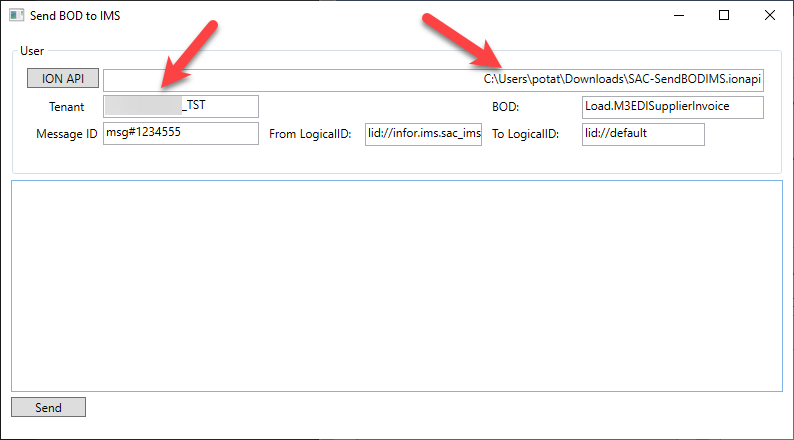
Adjust the BOD, the From LogicalID and message ID if needed. Paste your BOD in to the text control and click on Send.
Easy as that.

Thanks for the quick tutorial. Where did you put the X-Tenant ID required by IMS messages endpoint in the application?
Awesome tutorial, do you have a sample parameter request json? I can’t find any mention if all of the fields are required or not some are obvious such as document name and logical id but others I am not sure what to put.
Awesome tutorial, do you have a sample parameter request json? I can’t find any mention if all of the fields are required or not some are obvious such as document name and logical id but others I am not sure what to put.